If you encounter an error while trying to log in using Google Chrome, please do the following steps.
1. Customize and control Google Chrome > Settings
- Click [三] icon ("Customize and control Google Chrome" button) in the upper right of the page, then select "Settings" from the menu displayed.
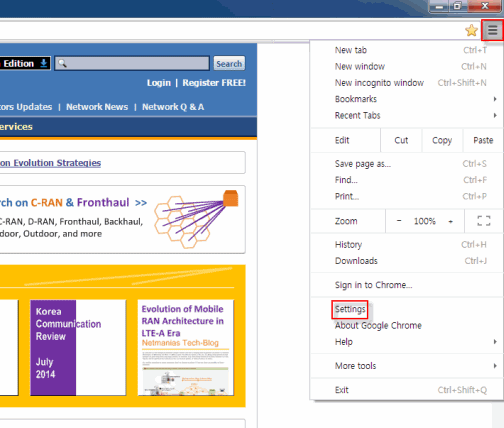
2. Show advanced settings > Privacy > Content settings
- Click the "Show advanced settings" button at the bottom of the page.
- Under "Privacy", click the "Content settings" button.
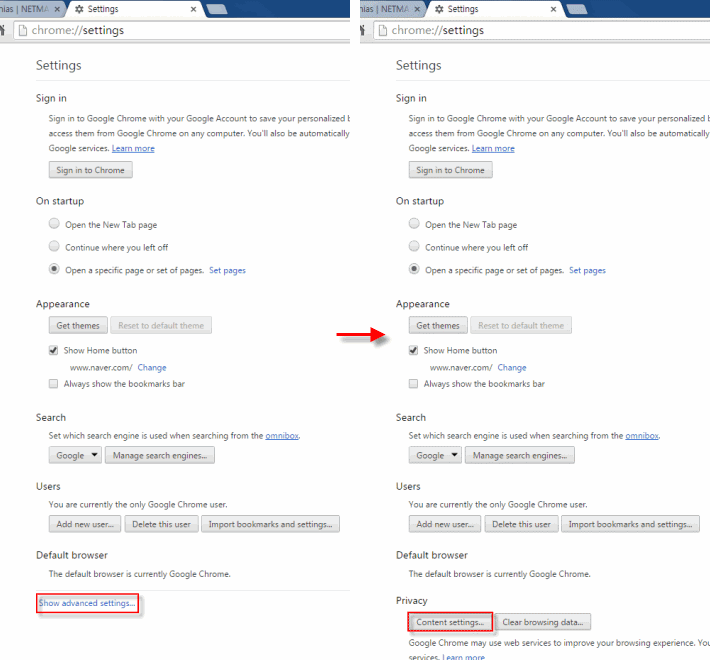
3. Cookies
- Under "Cookies", select "Allow local data to be set", and then click "Done".
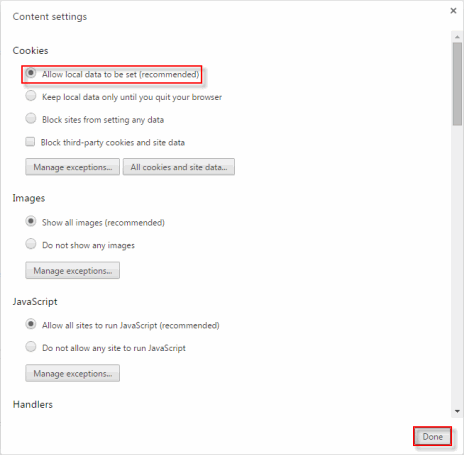
Now, press F5 to refresh the page, and see if the login error is fixed.
If you already have cookies enabled at your browser, but a message that cookies are not enabled is displayed, try opening a new window or close all other open tab(s) at your browser. If the problem persists, clear the cookies and cache by taking the following steps.
4. Customize and control Google Chrome > History
- Click [三] icon ("Customize and control Google Chrome" button) in the upper right of the page, then select "History" from the menu displayed.
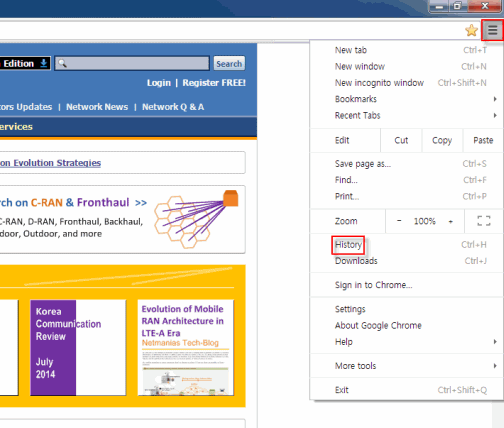
5. Clear browsing data
- Click the "Clear browsing data" button.
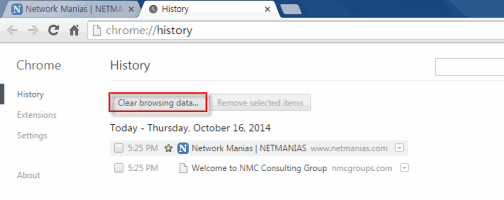
6. Cookies and other site and plug-in data
- Under "Obliterate the following items from", select the "the biginning of time".
- Select "Cookies and other site and plug-in data", and click the "Clear browsing data" button.
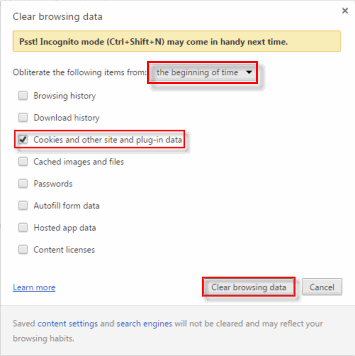
If you have completed all the foregoing steps, but are still unable to log in, try logging in through a different PC/browser than the one that you are currently using. Contact the security department at your organization as sometimes some security policies can cause login failures.