If you encounter an error while trying to log in using Internet Explorer, please do the following steps.
1. Tools > Internet options
- Click on the gear wheel icon ("Tools" button) in the upper right of the page, and then click "Internet options" on the menu displayed.

2. Security > Reset all zones to default level
- Go to the "Security" tab at the top, and click the "Reset all zones to default level" button.
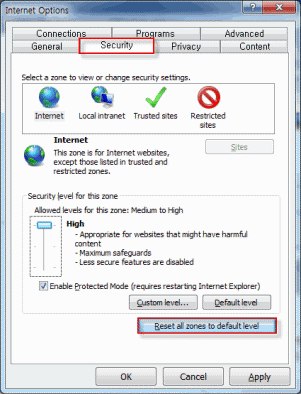
3. Security > Restricted sites > Sites > Websites
- Click the "Restricted sites" icon, and then the "Sites" button right under it.
- Remove all "~.netmanias.com" items listed under Websites.
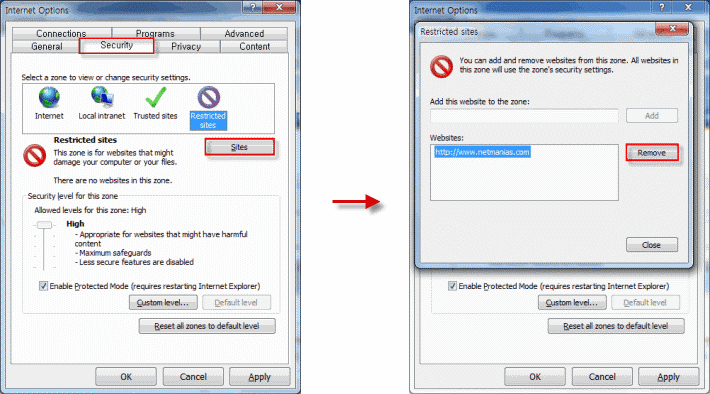
4. Privacy > Default
- Go to the "Privacy" tab at the top, and click the "Default" button.
- Click "OK" to save the settings.
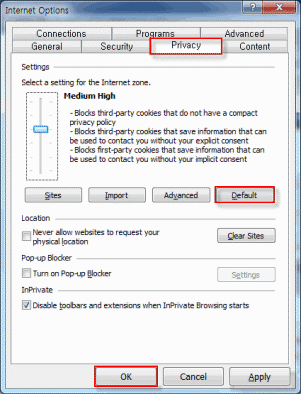
5. Tools > Compatibility View settings
- Click on the gear wheel icon ("Tools" button) in the upper right of the page, and then click "Compatibility Vew settings" on the menu displayed.

6. Add this website > netmanias.com
- Add "netmanias.com".
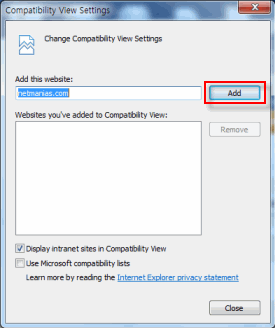
7. Delete the web browser cookies.
- Click on the gear wheel icon ("Tools" button) in the upper right of the page, point to "Safety", and then click "Delete browsing history".
- Select the "Cookies" check box, and then click "Delete".
Now, press F5 to refresh the page, and see if the login error is fixed.
If you have completed all the foregoing steps, but are still unable to log in, try logging in through a different PC/browser than the one that you are currently using. Contact the security department at your organization as sometimes some security policies can cause login failures.